Quick and Easy Transcoding
/Quick and Easy Transcoding
I'm not a post guy. Never have been. But as the workflow has moved from film to tape and tape to data, I've had to learn far more about post production then I ever thought I would need to. Especially now as I'm often working as a video engineer, I need to know every single technical detail of the codecs and formats I'm working with and how they will make their way through the post production food chain.
As for transcoding, or turning one file format into another, this is something I've found myself doing more than ever now that I've added the Canon 7D to my ever expanding gear pile... it's a sickness I tell you. I've found that in working with the 7D footage, I prefer to transcode to Apple ProRes from Canon's crummy, inter-frame, H.264 based codec. ProRes is Intra-frame, is well supported with all my hardware and software, and makes for a very robust and faithful image.
There's the sloooooooow way of transcoding - opening FCP, making a ProRes 422 timeline, dropping the Canon clip in there, not changing the settings when prompted, and then exporting. OR there's the quick and painless way of doing it, in a batch no less, that Jem has so graciously explained on The C47. In this video, he walks you through the process of building custom export settings in Compressor and creating a Droplet which you can use to transcode your Canon media to whatever format you specify simply by dragging the files onto the icon. Faster, easier, smarter. Watch it.
I've been doing quite a lot of this and I've discovered the ratios to be pretty predictable in how your original files expand or shrink depending on which ProRes codec you transcode to. Here are the numbers:
ProRes Proxy: x .75 - .8 of original file size
ProRes LT: x 1.4 - 1.6 of original file size
ProRes 422: x 2.4 - 2.6 of original file size
ProRes HQ: x 3.75 - 4 of original file size
Very useful in figuring out drive space requirements or how many hard drives to bring to the job.
UPDATE 02/07/10:
Canon has announced the EOS E1 Video Plug-in for Final Cut Pro. It will enable you to bring Canon media directly into FCP via the Log and Transfer tool. When it's released, it will be available here:


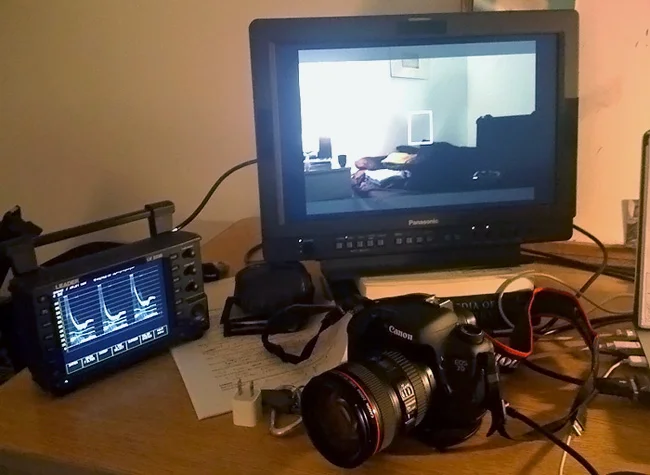
 © 2021 Bennett Cain / All Rights Reserved /
© 2021 Bennett Cain / All Rights Reserved /