Interesting Canon Tidbit..
/Interesting Canon Tidbit..
Jem Schofield and I were at Sekonic USA the other day testing several of their light meters against multiple Canon HDSLR's and we found an interesting little fact.
The test was very basic - evenly light a Kodak 18% reflectance gray card, convert the HDMI video signal to SDI and then measure it on the waveform, set the exposure in the camera so that card reads an even 47% (47 IRE) across, match the ISO and shutter speed on the Sekonic meter to the camera, take an incident light reading and see if the F Stop on the meter is the same on the camera.
We tested 4x Canon 7D's and 2x Canon 5D Mark 2's. With every single camera, setting the stop on the lens to the incident light reading on the gray card rendered the middle gray correctly in the 45-50 IRE zone.
What this means is that Sekonic meters, out of the box, are very well calibrated to the standard ISO table as are Canon cameras. I'm much more of a waveform user but if I don't have access to my scope, knowing that I can accurately and repeatably use a light meter to help me judge exposure on these sometimes difficult to evaluate cameras is good to know.
Here's what's interesting though - as you know, these Canon cameras include a built in multi-point reflective light meter that you can call up when rolling video by depressing the shutter button halfway. I've gotten in the habit of using this a lot and have found that setting the exposure to -1/3 or -2/3 under from the middle, "prefect exposure" zone has yielded the best results. On all 6 cameras, setting the ideal exposure on the gray card and then checking the camera's internal reflected reading yielded the same results, -1/3 underexposed. See illustrations below:
To re-hash, on all 6 Canon cameras we tested, setting the gray card to an ideal exposure using the waveform monitor resulted in the camera's internal meter telling us that the image was 1/3 stop underexposed. In my experience using this built-in camera meter, setting an exposure in this 1/3 or 2/3 underexposed zone has yielded the best results so this test basically confirmed how I was already working with the camera.
What this means is that if you're exposing for midtones and using the built-in Canon meter, if you set your exposure in the middle of the scale, you'll be overexposing by about 1/3 stop. Just something to be aware of.


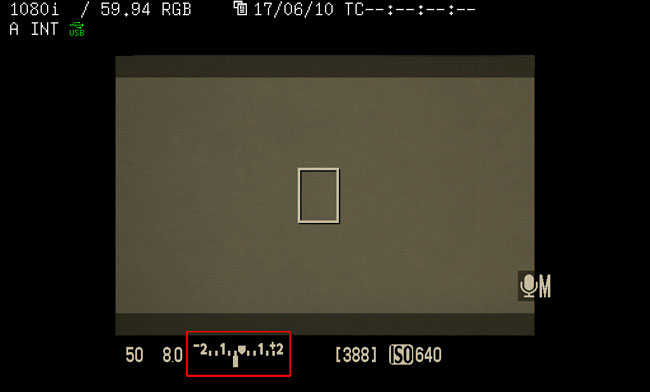
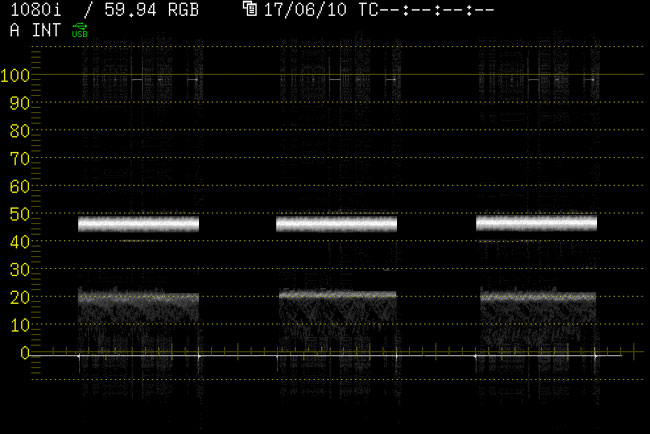



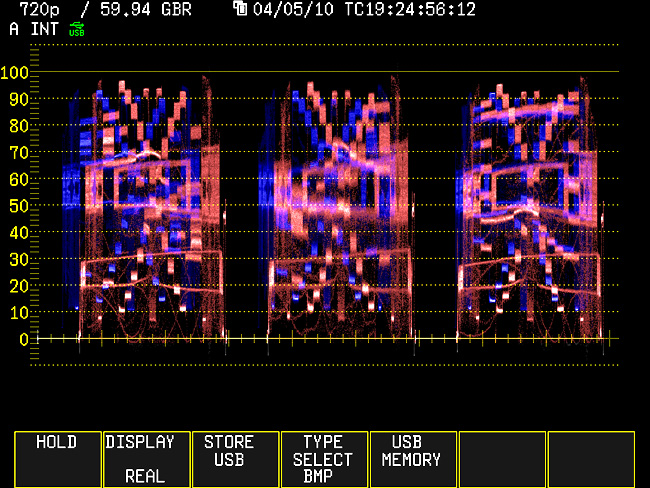




 © 2021 Bennett Cain / All Rights Reserved /
© 2021 Bennett Cain / All Rights Reserved /