NAB 2012 - Round Up
/NAB 2012 - Round Up
I suspected that this year's show wouldn't be as overloaded with new product as last year because most of the major players have already rolled out the flagships that will carry them for the next few years. I found this to be somewhat the case but not entirely as there were definitely a handful of "show stoppers" on display. The emphasis this year seemed to be much less on new, groundbreaking wares and more "this is what we're working with now, and here's how we can do it better."
While NAB is in many ways a portal of things to come, this year there were far fewer 3D announcements and a lot more emphasis on 4K which is evident in the current market as well. 3D has struggled to gain much, if any, traction outside of theatrical content and the resolution war is heating up now that all the major manufacturers are, or will be (IBC is next), intro-ing cameras offering greater than HD resolution. This is interesting because it's really not much different than the megapixel war with consumer digital cameras. Resolution while incredibly important is still relative to optics, image processing, presentation, and many other factors. Bigger isn't necessarily better though it's obviously a huge marketing opportunity for these vendors.
Maybe my interests have shifted somewhat as my market, broadcast bound projects, has decidedly settled on the Alexa for now. Because of this my energies are very tied up with solutions for that platform. That said, I didn't spend 3 days at the show exclusively checking out new cameras and hardware but spent much of that time researching workflow and archival solutions and demoing tons of new options for creating on-set deliverables, a topic I've covered at length on this site.
What was really excellent though wasn't all the new gack but the opportunity to meet in person so many people I've been in correspondence with. That's what's great about NAB - getting all these professionals from various facets of the industry together in the same location and the exchange of ideas and information that results. it's inspiring and I left Vegas feeling optimistic about the business and where it's going.
Quick note, what I had on hand to shoot stills with this year was the trusty Leica M9 w/ Summilux-M 35mm Lens. My favorite camera in the world but defintiely not the best choice for shooting product closeups so I'll apologize for the the uninspired photographic component of this post.
ALEXA. I was pleased to see Arri announce some very nice new features. Nothing earth shattering, but quietly useful.
4:3 Sensor no longer exclusive to Alexa Studio:
You can now purchase an Alexa Plus with a 4:3 sensor in it. You cannot upgrade your existing camera to the new sensor which is certain to sour a few owners. However, this is nice because the Alexa Studio is a hefty rental and as neat as it is, I'm not entirely sold on the optical viewfinder. I'm not a camera operator though and a handful of my colleagues are really into it. I can definitely see the appeal. It will be great to have a more cost effective rental option for anamorphic capture or simply recording a big old square raster with spherical lenses for VFX work. The flexibility of the Alexa system continues to evolve along with the market. Ryan Koo wrote a good article on the topic >>>
2K ProRes Recording:
Existing 16:9 Alexa sensors will soon be able to record to SxS cards in ProRes 4444 or DNx RGB at 2K resolution, 2048x1152. The new 4:3 sensor will be 2048x1536. Not a ton of extra resolution but appealing nonetheless. Also on the horizon - new debayer algorithm for improved sharpness and real time ArriRaw playback out of ArriRaw Converter.
Also at Arri's booth, Pomfort was there demoing their solution for Alexa color management, LiveGrade.
Pomfort's Patrick Renner
I've written about this software at length and have been a beta user since day one. It's really come a long way and now that CDL and Pre or Post Linearization Color Correction has been implemented, LiveGrade is a legit on-set color management solution for any number of cameras.
I think there is such a plethora of great NAB coverage I'm not going to spend the time creating a massive post covering all the big beats like I did last year. Here's a few things that stuck with me though -
BLACKMAGIC DESIGNS:
I'm pretty excited about Resolve 9 but interestingly enough, this is the talk of NAB 2012 - the Blackmagic Cinema Camera aka "My First 2K", a $3000 camera that comes with $1700 of freebies (and I mean that in the MOST non-condescending way. I'm actually quite interested in this camera.. but c'mon look at it.. ViewMaster!)
One thing that no one is talking about with this camera is that the sensor is quite small by today's standards, a bit more generous than Super 16. The mount is EF and these still lenses are going to be quite telephoto on this small sesnor. 3x more telephoto in fact so that super wide angle Canon 8mm is going to be about a 24mm in Full Frame terms. The other thing is the practical resolution of a Bayer pattern chip at 2432x1366 after demosaicing is a bit less than 1920x1080 with chroma subsampling around 4:2:0. That's just the nature of debayering but it does offer very robust recording formats, 12 bit Raw and Log encoded ProRes 4444 and DNx RGB.
Resolve 9
The users spoke and BMD clearly listened. Resolve 9 is now a full fledged dailies solution with the inclusion of audio pass-through and syncing, burn ins, super clean interface and media management, and intuitive new toolset. No word on whether the dailies component of 9 will be available in Lite or whether Lite will even continue to exist. I'm guessing you're going to have to shell out $1000 to have access to the new features which fair enough. Or you can just buy their camera and get it for free ;)
On the topic of dailies and on-set deliverables -
Everyone is getting into this game now. Assimilate was showing Scratch "The Next Thing" (working title) which is looking more powerful than ever and in my opinion Lab still offers the best cost to value ratio and user support. YoYotta was demoing realtime F65 rendering with Yo Dailies, ColorFront introed a low cost version of On-Set Dailies called Express Dailies, Filmlight has their low cost version Baselight Transfer, Adobe SpeedGrade CS6, etc. Not to mention a handful of software startups with their own offerings. Price tags on these wares run the gamut of course and each one offers its unique take on the complex problem of creating a dailies pipeline. Now that there are so many options, in my opinion the true separating factor will be support. The importance of having an actual human being to communicate with for troubleshooting, software customization, and feature requests can't be understated. Among this crop, some definitely understand this whereas others, maybe not so much.
On a software related note - Autodesk Smoke all-in-one editing and effects package now for Mac. $15,000 $3500. Yet another once nearly unattainable pro tool looking to go mass market through aggressive pricing.
SONY:
4k projection of a variety of material from the F65; all manner of conditions and mixed lighting. It was very good to see what this camera is actually capable of and it turns out, the potential is enormous.
4k can only be fully appreciated in a proper 4k projection. It's difficult to gauge the extra resolution on a HDTV or even one of the smaller 4k LCD displays that were floating around the show. Suffice to say, the image quality is remarkable.
4k Stitch View:
This is a very interesting application of 4k technology. 2 F65's side by side, both rasters are seamlessly stitched into one 8k picture that can you can pan and tilt around in realtime with no resolution loss until you get to 1080. It's applications like this, an unintended useful outcome of the technology, that really excites me about all this stuff. I think this technological renaissance we're experiencing in motion pictures can and should extend far beyond the realm of film/tv.
Sony NEX-FS700:
Everything about this has me scratching my head - from the form factor, to the generous specs (btw 250 fps at 1080p), the TBD 4k Raw recording, to the price ("less than $10,000). It's an odd one but it's a potentially very cool imaging machine nonetheless.
CANON:
Canon EOS-1D C
I'm way more excited about this than I thought I would be; the specs are out of control and the images coming out of the camera are really impressive. This is a true digital stills and motion picture camera. It's got the form factor of a SLR but all the video features you could ask for - clean output, multiple resolutions and sensor windows, multiple compresson schemes, etc. The 4k video isn't raw but is compressed to 422 at 500 Mbps and written out to compact flash. I didn't see any interface on the camera other than HDMI so I'm assuming a 4k raw recording via transport stream isn't possible. Regardless, I think this is THE camera for someone looking to do both high quality stills and video with one machine and not looking to spend a fortune on peripheral equipment.
This cracked me up so I took a picture -
ISO 204,800! On the monitor the video was looking super clean at 1600 but these days that isn't as special as it used to be.
Canon C500:
I think where the C300 was lackluster, this camera brings it. No one seems to know how these 4k streams will be recorded quite yet but Convergent Design is ready to accomodate whatever with the Gemini Raw. All these cameras, it's a little overwhelming. I think with all of these new acquistion options, a universal workflow is going to have to emerge or anything that comes out trying to reinvent the wheel is going to sunk before the ship even sails. Once again, we've just been spoiled by the ease of the Alexa. For large scale productions requiring a fast turnaround, vendors offering up something new need to make it as painless as possible or it's going to be a tough sell.
PANASONIC:
Behind glass and very difficult to photograph was this.. 4k "Varicam" Concept Camera.
It's modular and comes in pieces like the EPIC and it's about the same size. Not much info to be gleaned other than AVC Ultra codec recorded to P2 Micro cards which are high capacity SD cards encased in stainless steel or some kind of tough alloy and the 4k recording is not Raw but rather Linear RGB. I'll reserve judgment but my instincts are leaning towards, "Too little. Too late."
SONNET AND THE TOPIC OF "MAC EXPANSION":
The consensus at the show regarding Apple's commitment to the pro market was grim to say the least. Even the future of 17" MacBook Pro has been called into question... I'm seriously about to start stockpiling computers. But you never know with Apple and that's the thing. They could announce something tomorrow and this discussion would be over. One has to maintain a cautious optimism with Apple products which is why I haven't started my stockpile just yet. I try and get as much mileage as I can on-set with 17" MBP's. I'll bring a tower out if I have to but my M.O. is usually to try and keep a small footprint and do a lot with a little. That said, I'm very excited about some of the stuff Sonnet is working on. Like the RackMac 1U shelf for Mac Mini's!
And this kind of blew me away.. xMac mini Server
xMac™ mini Server 1U Rackmount PCIe 2.0 Expansion System With Thunderbolt™ Ports
Sonnet’s Xmac™ mini Server (previously known as RackMac mini Xserver) 1U rackmount PCIe 2.0 expansion system with two Thunderbolt™ Ports mounts a Mac® mini inside a specially designed enclosure that also contains two x16 (x4 mode) PCIe 2.0 slots, a 150W power supply, and an installed Gigabit Ethernet card. This system enables users to plug in two PCIe 2.0 adapter cards (one half-length and one full-length) to slots connected to the Mac mini via locking Thunderbolt cables while allowing the connection of additional Thunderbolt peripherals to the daisy-chain Thunderbolt port.
A powerful and expandable computer that fits in your rack? This might be it. If Apple jettisons the Mac Tower, maybe they'll come out with a suped-up Mac Mini. Drop it in something like this and you're ripping. At least in theory ha.
Echo Express Pro Expansion Chassis for PCIe
These are a nice size.
The Magma Thunderbolt ExpressBox 3T is a similar solution but it's a monster. The thing holds 3 PCie cards so it's nearly the size of a tower. You could get to a certain point where you're trying to make a laptop into something that it's just not. Is it worth it and is it really even feasible? At any rate, modularity is now the name of the game and I like to see lots and lots of viable options.
AND ONE LAST THING:
I'm really running out of time for this post but this an item that's very cool and under the radar that I wanted to write about -
This impressively machined motor can be used for focus, iris, or zoom and the control is very nuanced. The range is similar to what you would get with a Preston. These are produced by a gentleman in the UK named Peter Hoare and the kit goes for about $5000. I've been looking for a solution for wireless Iris control and a couple of these might be it.
That's all I've got for now. I'll try and revisit this post at a later date.








































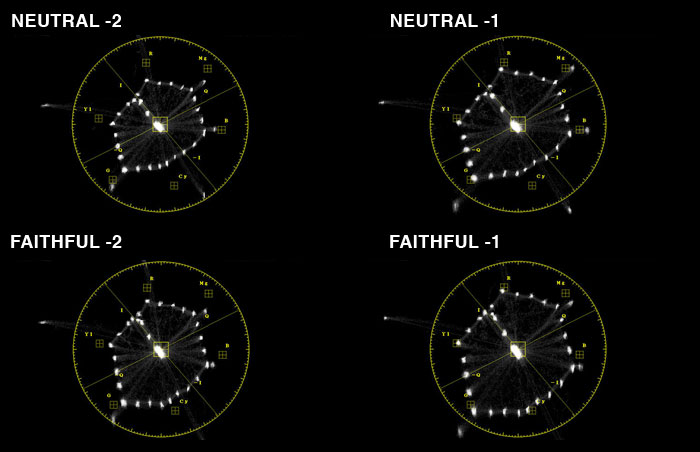





 © 2021 Bennett Cain / All Rights Reserved /
© 2021 Bennett Cain / All Rights Reserved /